You’re about to embark on one of the most exciting creative endeavors of the modern age – making a video game for others to immerse themselves in.
This guide will walk you through how to use Twine, a simple but powerful way to create video games or interactive fiction. It’s been described as a digital Choose Your Own Adventure novel. You don’t even need to know how to code – all it takes to make a Twine is typing words and adding brackets. If you could write a children’s book, you can make a Twine.
1. Plan your game
Firstly, you need a concept. Think of a story you want to tell. Everyone can tell a meaningful story – Zoe Quinn rose to internet fame telling the story of what it’s like to struggle with mental illness through Depression Quest, which is arguably the most popular Twine. You have a unique story too, just waiting for you to reach out and grab it.
If you’re struggling at this step, I recommend carrying around a notebook and writing down any ideas that come to you. Then, after a week or two, look back on your ideas and choose the best one.
Secondly, you need to map out your game. This is the more involved portion of the planning stage. Any artist will tell you that planning phases are very personal, but this is how I would recommend going about it the first time you create a Twine.
Twine works like those maps in movies that have push-pins connected with string – hence the name. Because of the way Twine is designed, I recommend using note-cards. If you’re visual like me, you may want to paste them on poster-board and draw in the connections. You could also use a mind-mapping program if you would like to plan digitally.
Take each note-card (or node in a mind map) and write down a short description of what happens. For example, maybe your player’s choices begin with opening door A or door B. You could title the note-card “Choice #1” and write on it “Character chooses a door.” Your next note-cards might be labeled “Door A” and “Door B” with descriptions of what happens behind each door.

2. Write your game
Firstly, you have to download Twine. Twine is free, so don’t worry about the price. Your first video game will cost you nothing but some time!
Now it’s time to convert your note-cards into Passages. Create a Passage by clicking the icon that looks like a twinkly piece of paper.
Write each Passage as you want it to appear to your players. For example, Choice #1 might read:
You stand in the dark corridor, hearing only your labored breathing. You think you lost your pursuers.
There are two doors – one on the left and one on the right. Neither one is labeled. Do you choose Door A or Door B?
Do this for all of the note-cards you have created. It’s a little tedious, but the more creative you are, the more fun you will have!
Remember that you can click-and-drag Passages around to arrange them in a way that makes sense to you.
Note: the first passage has to be called “Start.” Just don’t change the default!
3. Link your Passages
Linking up your game is easy. First, decide what text you’d like to hyperlink. In the above example, the two phrases we want to link are “Door A” and “Door B.” Type double brackets before each phrase, then a bar (shift + backslash) and then the name of the Passage you want to link to.
In the editor, the sentence will look like:
Do you choose [[Door A|A]] or [[Door B|B]]?
If you’ve done it right, the bracketed text will turn red. If you accidentally link to a Passage that doesn’t exist, the Passage will have an exclamation point in the corner.
Remember to save your story often!

4. Add multimedia
You can spice up your game by adding pictures or changing the style of the text.
To add a picture, drag and drop it into Twine or go to Story and click Import Image. Type in “[img[name of the picture]]” where you want the picture to appear.
To add HTML, put <html> </html> tags around it.
You can also edit the CSS of the webpage that your story will become. Create a new passage and under “Tags” type “stylesheet” in all lowercase.
For more information, check out the Twine Wiki.
Note: Make sure you’re only using pictures and multimedia that you have permission to use!
5. Publish Your Game
Before publishing, there are two passages you need to create. One named “StoryTitle” and one named “StoryAuthor.” Fill in the relevant information in each passage so that your game has the correct metadata.
Then go to “Story” and “Build Story.” This will allow you to save as an HTML file.
Some popular places to host Twines include philome.la (which requires a Twitter account), Neocities, Textadventures.co.uk, The Interactive Fiction Database or Dropbox.
Share your finished creation in the comments below!

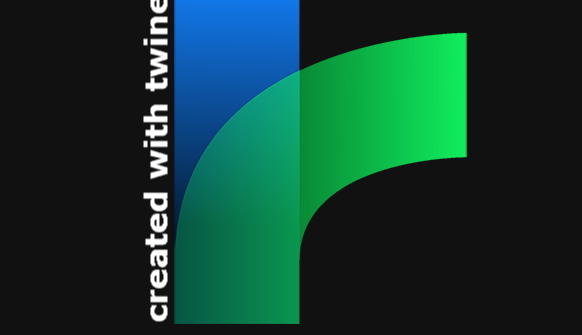
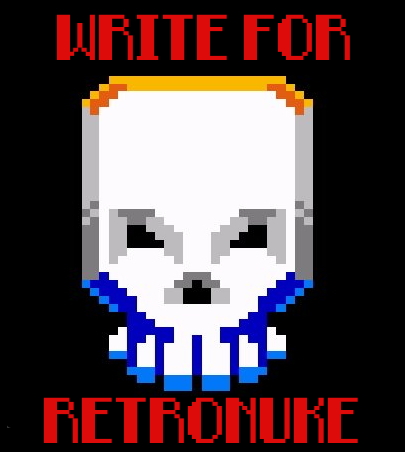
Leave a Reply